Team Fortress 2 is one of the most popular online games in history, and it still remains one of the most popular shooters currently available in the market. The F2P update has only attracted more gamers to TF2 and cemented its status as a cult classic. In addition, Team Fortress 2 was the game that introduced inventories and allowed the players to trade TF2 items, so it’s really a groundbreaking title in the genre.
The game has been out for a long time, and while there are few bugs and glitches currently in the game, some players still encounter an erro where Team Fortress 2 crashes when joining server. And while in some cases it might be caused by the server errors itself, it’s not always necessarily the case. If you’re having this issue with your game, here are some solutions that you can try.
- Update Your Graphics Driver
If the game is constantly crashing when you try to join a server, chances are there’s an issue with your graphics drivers and the game simply crashes when it’s trying to load the assets. If this is the case, you will need to update your drivers. To do this, you will have to first check the manufacturer of your graphics card and go to their website. You should be able to find the newest drivers there without an issue.
- Verify The Game Files
One o the standard procedures when any Steam game is encountering issues, is to verify integrity of the game files. In this process, Steam will check if your game files do not lack any important parts necessary for the game to run. To verify the game files:
- Open your Steam library
- Right-click on Team Fortress 2 in your library and select ‘properties’
- Click the ‘local files’ tab
- Choose ‘verify integrity of game files’
The process might take a while and the game might have to download some missing game file, but if the game crashes because some important game files are missing this should fix your problem.
- Update Your Operating system
The game crashing issue might be caused by your compute running an outdated version of the operating system. If you’re Windows on your PC:
- Open the Star menu
- Go to settings
- Click Update & Security
- Click Check Updates
If your operatin system is outdated, your PC should automatically download the necessary updates and install them. If this happens, you will also have to restart your computer.
- Disable Any Programs Running In The Background
Sometimes, different programs running in the background might be eating away at your computer’s CPU, or using up too much broadband internet connection storage and interrupting with the game. See if there are any programs running in the background, which might be interrupting your internet connection. While many of them will appear on the task bar, you might have to use the task manager to check if there aren’t any unnecessary programs running in the background.
- See If Your Computer Meets The System Requirements
One of the more common reasons for Team Fortress 2 crashing issue is that your computer simply doesn’t meet the minimal requirements to run the game. In case you’re not sure, here are the minimum requirements requirements for Team Fortress 2 to run on your computer:
- Memory: 512 MB RAM
- DirectX: Version 8.1
- Network: Broadband Internet connection
- Storage: 15 GB available space
While these should allow you to run Team Fortress 2, it might still not be the best experience. Here are the optimal requirements for the game:
- Processor: Pentium 4 processor (3.0GHz, or better)
- Memory: 1 GB RAM
- DirectX: Version 9.0c
- Network: Broadband Internet connection
- Storage: 15 GB available space
Check if your computer meets these requirements, as it might be one of the reasons that your game is crashing.
Change The Compatibility Mode
Finally, if you’re having problems with the game, you might try running it in a compatibility mode with different version of your operating system. To do this, you will need to find your Team Fortress 2 .exe game file. To try a different compatibility mode:
- Find Team Fortress 2 in your Steam library
- Right click and select ‘Open File Location’
- In the TF2 local files go to steamapps > common > Team Fortress 2
- In that folder you should find ‘hl2.exe’, this is the executive file of your game
- Right-click on it and select ‘properties’
- Find the compatibility tab and select the operating system you want to try
To Sum Up
Here are all of the best solutions for TF2 crashing issue that’s commonly happening. If you want to learn more about the game, check out our blog for news, tips, and many, many more!

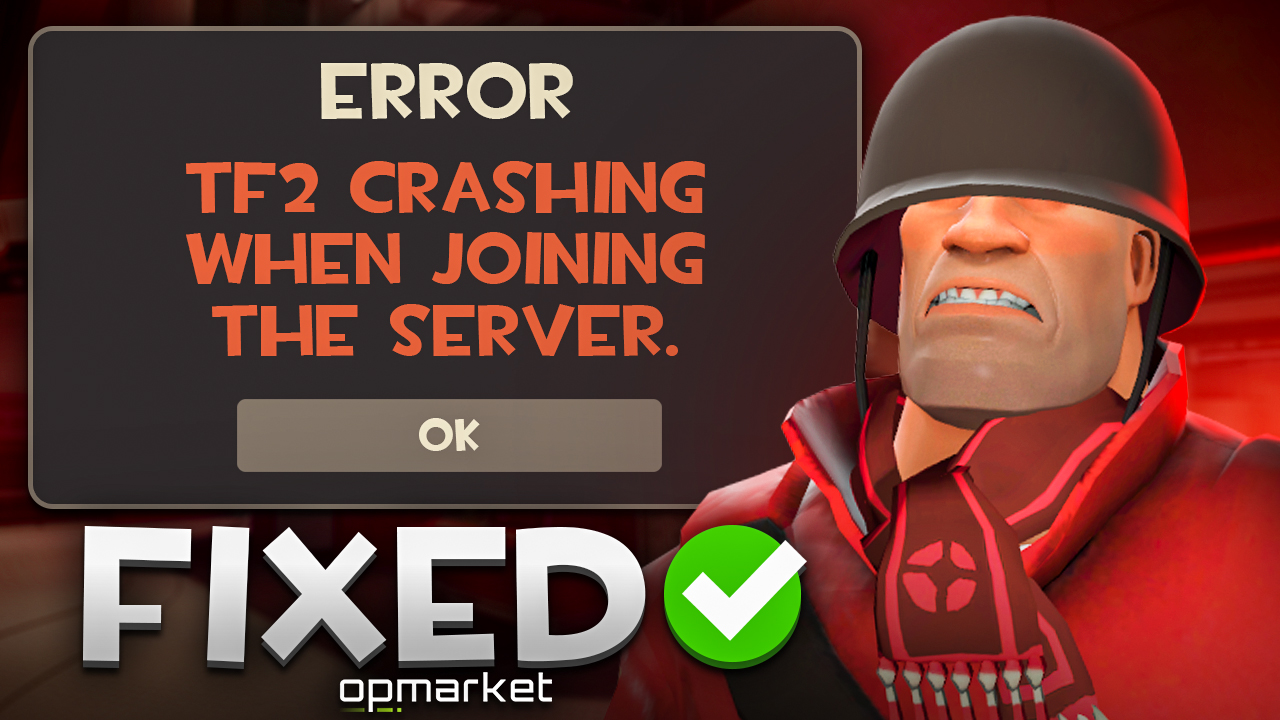
No comment